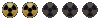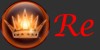http://forums.worldofwarcraft.com/threa ... post848046
qui spiegano un po' di cose...
Dal sito della Blizzard...
in 8 STEP facili facili delle prove per te da fare!!!!
leggendo potrebbe essere un problema di RAM...
e nello step 7 la Blizzard sconsiglia Overclocking and Overheating della CPU...
Per risovere il problema cerca di trovare la causa passo passo, eliminando ogni volta le possibili cause: RAM, Video, Audio, driver ecc. e non seguendo voci che parlano di soluzioni fantastiche ispirate dagli alieni... potresti danneggiare gravemente il tuo PC.
buona fortuna

STEP1
-------
The 132 error message you are experiencing can be caused by many things. If you haven?t yet, please try the following steps first.
Remove Any Temporary Files
Navigate to your World of Warcraft installation directory on your hard drive (the default locatation is C:\Program Files\World of Warcraft\). If you have an Interface folder, rename it or delete it completely, then remove all the files in your WDB and WTF folders. These files will be recreated with default values the next time you run the game. Please note that if you haven't successfully gotten into the game yet, these folders may not exist. If that is the case, please move on to the next step.
STEP2
-------
Be sure you have the latest motherboard, video, sound, and network card drivers. More information on identifying your video, sound, and network card driver versions can be found here.
Drivers should be available from the manufacturer's website for each individual component. Motherboard drivers will be available on your motherboard or system manufacturer's site. It is important that you follow all precautions given by your motherboard manufacturer when updating drivers or firmware. Links to manufacturers' web sites can be found here.
You also want to make sure you have all the available updates from Microsoft.
STEP3
-------
Doing a scan of the computer's physical memory can help you identify memory (RAM) problems which could cause this issue. We are tentatively recommending users try memory scan utilities such as the Windows Memory Diagnostic, available directly from Microsoft.
http://oca.microsoft.com/en/windiag.asp
We recommend the extended test suite, which takes the longest time to run but is the most thorough test suite available with this tool. Please ensure that you follow the directions properly when using the tool. If any errors are found while it runs it could indicate that a physical error exists with your memory (RAM) and you will want to contact your system manufacturer or the RAM manufacturer for assistance in replacing it.
STEP4
-------
Try running the game in openGL mode, in a window, and with no sound
The following commands can be used to test and help isolate the device that is causing the problem.
Click Start.
Highlight Programs.
Highlight World of Warcraft without clicking on it.
Right click on the World of Warcraft icon.
Click Properties.
In the Target field add ?opengl after the quotation mark Example: "C:\Program Files\World of Warcraft\Launcher.exe" -opengl
Click OK.
Try the game now with the icon you just modified.
You can also try running the game in a window by adding -windowed to the line as explained above. You can also put all three options on at the same time, just make sure there is a space between them.
If you find that the -openGL command causes the problem to stop, then the issue could be related to your video card. You can check to see if your hardware is supported by World of Warcraft by checking our Video Hardware Compatibility page.
If the issue stops due to the -nosound command, then you may need to check sound settings to see if you can correct the issue. Please try the steps on this page to help resolve the problem.
If the -windowed command corrects the problem, then it may be due to another program running in the background or unavailable system resources. Try closing down excess background applications as detailed here and try the game again.
If you are able to get the game running using one or more of these commands, but cannot isolate the problem, please contact your hardware manufacturer or a certified PC technician. Otherwise, please move on to the next step.
STEP5
-------
A program running on your machine could be causing issues. Please try closing all background applications as explained on our support site here.
You may need to exit any programs you have running in the background to improve performance and stability. We recommend running in a selective startup if possible. If you are not able to run in a selective startup, please try closing background applications manually.
Note: Using selective startup may close needed software, firewalls or other security software. To re-enable them again, follow the below instructions and recheck "Load startup items".
Selective Startup:
For Windows XP/ME users:
Click Start and select Run, then type "msconfig" and click OK.
In the General tab:
Choose Selective Startup
Disable (uncheck) Load startup items
Click OK and Reboot
For Windows 98 users:
Click Start and select Run, then type "msconfig" and click OK.
In the General tab:
Choose Selective Startup
Disable Process the config.sys file
Disable Process the autoexec.bat file
Disable Load startup group items
Click OK and Reboot
Close background applications:
Windows 95/98/Me:
Press the Ctrl, Alt, and Delete keys at the same time. A dialog box will display the active programs.
Close all active programs except explorer and systray, one at a time, by selecting each program and clicking the End Task button.
Repeat these steps until all programs except explorer and systray have been closed.
Windows 2000 users:
You will need to make sure that you are logged in as an administrator and that you have disabled all the non Default Processes. Please use the link provided to view the list of default processes in Windows 2000, Knowledge Base Article Number (Q263201).
Windows XP:
Press the Ctrl, Alt, and Delete keys at the same time. A dialog box will display with a series of buttons, select the Task Manager button to display a list of the active programs.
Close all active programs, one at a time, by selecting each program and clicking the End Task button.
Repeat these steps until all programs have been closed.
Stop or uninstall any antivirus and/or firewall programs you have have installed.
Note: If your system locks up or reboots you will need to contact your computer manufacturer to find out how to close these programs for your system.
If your system locks up turn the power off (waiting 10 seconds)then back on.
IMPORTANT NOTE:
When you are booting your computer in Selective Startup, please keep in mind that you are disabling every application that normally starts up with your computer. This may include firewall and security software that you would normally want to have on. After you are finished testing, you should re-enable your security software in msconfig.exe.
STEP6
-------
Check Hard Disk for Errors
Check your hard disk for errors by following the instructions on our ScanDisk/Defrag page.
Also, note that some customers have reported that hard drives larger than 127 gigabytes in size can have issues if you do not have the latest Windows Updates from Microsoft.
We recommend that you read all the documentation that came with your hard drive of system. Many manufacturers have special instructions necessary for proper use of 48-bit Large Block Addressing on hard drives larger than 127 gigabytes.
STEP7
-------
Overclocking and Overheating
World of Warcraft attempts to use your hardware to its fullest. If you overclock your hardware in any way, even if other applications on your computer are stable, it may cause problems with World of Warcraft. Please set all your components to their factory default speeds while playing World of Warcraft.
If your system is becoming too hot, it may cause the game to freeze or crash. You can test this by removing the side of your case from the computer for troubleshooting purposes. If the issues go away, then we suggest adding a fan to your system to help distribute heat in the case.
STEP8
-------
Disable the Sound Card
Try disabling the sound card, by following these steps:
Right click on My Computer and select properties.
(Windows 2000 and XP) Click on the Hardware tab.
Click on Device Manager.
Expand the Sound, Video, and Game Controllers branch.
Select the sound card and click the Properties button.
Disable the device from the active profile.
Click OK
Reboot your computer and start the game again.
Note: These are some of the most common issues that have resolved this error message, but is by no means an exhaustive list of what has been successful. You may also check out our World of Warcraft Technical Support Forum to see what other customers are doing to solve this problem